Disable and Remove Windows Genuine Advantage Notifications Nag Screen
Microsoft has released WGA Notifications application which effectively turned Microsoft Windows operating system into a ‘nagware’, with a “This copy of Windows is not genuine” warning. What the Windows Genuine Advantage Notifications application does what it will check your Microsoft Windows XP validity. If it found that the copy of Windows XP is not validated, not genuine, counterfeit, unlicensed, pirated, illegal, unauthorised or simply failed the Windows Genuine Advantage validation process, then the notification messages will appear at various places and time.
Disclaimer: This article is for informational and educational purpose only, as most information is found on various part of Internet. Readers should contacts Microsoft if their licensed or OEM software cannot be validated or purchase genuine software.
When you log on to a non-genuine copy of Windows XP, the following notification error message “This copy of Windows is not genuine” will pop-up on the logon process:
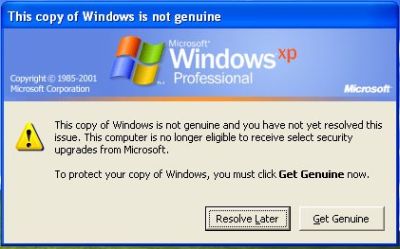
And the nicely said “You may be a victim of software counterfeiting” message on the bottom right corner of log-in screen:

Microsoft allows Windows faithfuls to have 2 options: Get Genuine or Resolve Later. Click on Resolve Later will temporarily bypass the notification and let you login into and use Windows nagged with notification icon and messages, which will randomly appear as balloon notification message with an icon in the notification area (system tray).
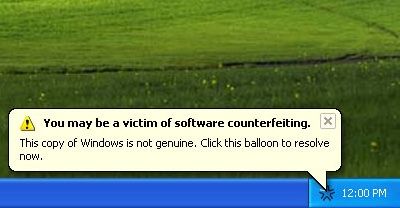
Clicking on the balloon notification or the notification area icon will lead you to the Windows Genuine Advantage Validation Failure Web page that contains the specifics of the validation failure and the steps that you can take to make the operating system genuine.
To get rid of the WGA notifications that intends to remind you that your Windows is not validated, you can buy a validly licensed copy of genuine Microsoft Windows.
Update: Bypass WGA Validation with Crack or Hack and Disable WGA Notifications Warning Message Workarounds
Latest Version: 1.5.554.0 on October 2006 (distribute to some computers with no known roll-out pattern), 1.5.708.0 on September 2006 (distribute to whoever wants to download from Microsoft Download Center), 1.5.540.0 on 28th June 2006, 1.5.532.2 on 6th June 2006, 1.5.532.0 on 30th May 2006, 1.5.530.0 on 23rd May 2006, 1.5.526.0 on 26th April 2006.
More information on WGA Validation Tool (KB892130) and WGA Notifications (KB905474) which install LegitCheckControl.dll, WgaLogon.dll and WgaTray.exe.
With new release of WGA, some methods no longer works, and some has been updated. Several methods that has certain success on certain people, you may try until you success.
Official Method by Microsoft - more information here.
First Method
- Lauch Windows Task Manager.
- End wgatray.exe process in Task Manager.
- Restart Windows XP in Safe Mode.
- Delete WgaTray.exe from c:\Windows\System32.
- Delete WgaTray.exe from c:\Windows\System32\dllcache.
- Lauch RegEdit.
- Browse to the following location:
HKEY_LOCAL_MACHINE\SOFTWARE\Microsoft\
Windows NT\CurrentVersion\Winlogon\Notify - Delete the folder ‘WgaLogon’ and all its contents
- Reboot Windows XP.
Note: With this method, you may be prompted to install WGA Notifications again which can still be unselected.
Second Method
Another alternative suggested by dman is by using System Restore to restore the PC to a previous restore point that WGA Notifications hasn’t kicked in, and then carefully stop KB905474 from been applied to the system. To use System Restore, go to Start -> All Programs -> Accessories -> System Tools -> System Restore.
Note: Again, you may be prompted again to install WGA Notification, so it must be bypassed.
Third Method updated
This method involves using a cracked version of LegitCheckControl.dll to replace the original copy of LegitCheckControl.dll, and thus bypass the WGA validation and make Microsoft believes that your copy of Windows is genuine. To get rid of WGA Notifications warning messages, the patched version of WgaLogon.dll and WgaTray.exe to replace the existing files.
To apply the patch by replacing the files manually, try to end the respective processes in the Task Manager before deleting the existing files. Most likely is you will have to restart your PC in Safe Mode in order to replacing the original copy of LegitCheckControl.dll and related files. However, there has been automatic updater and even cracked WGA installer that automatically apply the patched version of WGA files.
Latest Update for WGA version 1.5.708.0 latest
Fourth Method
Another alternative suggest that three files are installed Windows XP System Folder for WGA:
\WINDOWS\system32\WgaLogon.dll
\WINDOWS\system32\WgaTray.exe
\WINDOWS\system32\LegitCheckControl.dll
The wgatray.exe process makes the check for genuine windows software. If WgaLogon.dll is denied execution right, that WinLogon is unable to call it to check on Windows validity and display notification package at boot, and since WgaLogon is also responsible for running and maintaining WgaTray.exe, no more tray popups either.
To change and disable the execute bit of WgaLogon.dll:
- Turn off Simple File Sharing in Tools -> Folder Options -> View tab.
- Right click WgaLogon.dll in Windows Explorer and open the Security Tab.
- Click Advanced button.
- Uncheck the Inherit box at the bottom.
- Click the Copy button.
- Click OK.
- Go through each listed user/group and remove the “Read & Execute” permission for WgaLogon.dll, leaving the “Read” permission as-is.
- Click OK to apply the permission changes.
- Close the file properties dialog.
- Restart the computer.
- Turn “Use simple file sharing” on (optional).
Optionally, steps suggested by PSNet which has the same effect - disabling WgaLogon.dll.




No comments:
Post a Comment